Tutorial Data Sorting - Sorting the data is to sort the data based on specific order to obtain the data acquisition as desired. In general, the order of the data used is the order of the highest value to lowest value or otherwise.
Typically, such data sorting is widely used by teachers to determine who the student who has the highest score and who is the lowest value. By utilizing the sorting of data in Microsoft Excel, you no longer need to assess the value of each one.
As a result, you will be able to save time that you originally used to record the sequence of values manually.
Features used for sorting data from highest to lowest value is Descending, while sorting the data from lowest to highest value, you can use the features of Ascending.
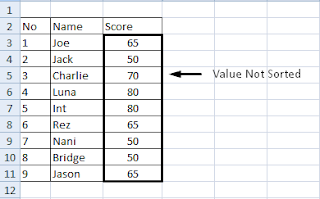 |
| Sorting the data to sort a collection of student scores |
From the data value of students above we will make the sequence data with a single reference. The sequence that we wish to make is from highest to lowest value. The following are its phases:
- Block All Coloumn
- Click the Data tab and then select Sort
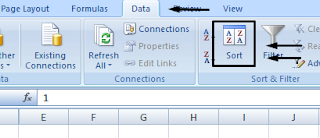 |
| Sort button |
- After that, the display will appear as follows:
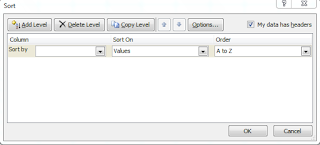 |
| Options in the Sort feature Excel |
- Select "Score" on options Sort by by clicking the arrow down (drop down arrow)
- Select the "Values" option Sort On
- Select "Largest to Smallest" option Order
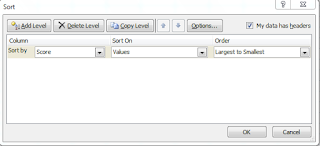 |
| How to perform a sort in Excel |
- After that, click OK and then see the results. The student's name will be the highest value at the top and otherwise
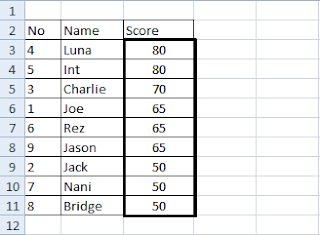 |
| Sort the results by the students value the Sort feature |
That tutorial sorting the data in Microsoft Excel to create data into sequence. By understanding the above, you will be easier to make the data in a certain order.
To overcome the problem of students the same sequence of values, see in the next post.
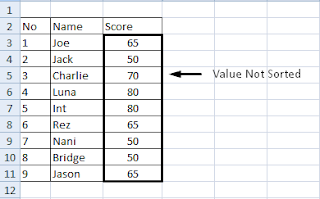
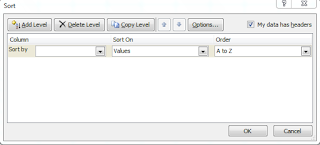
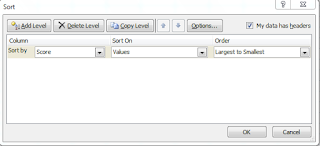
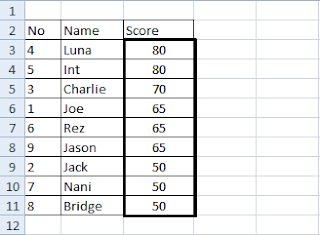
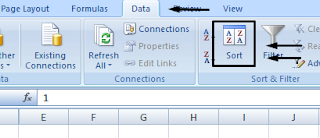







0 komentar:
Posting Komentar